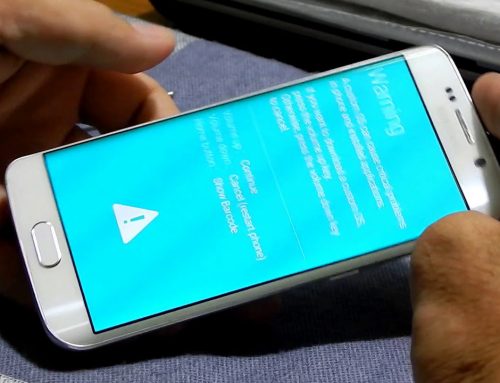[youtube https://www.youtube.com/watch?v=FhiBTd1cvC4]
Odin software is a very powerful program,the leaked version of the program the Samsung engineers use, that will allow you to completely restore your phone operating system to the original factory one.
This method can fix almost any software error and revive your device almost from any situation that is not determined by hardware problems
When to use this tutorial
This tutorial will show you how to completely restore the entire operating system from your Samsung Galaxy S6 edge+ and can be used whenever a simple factory reset is not solving your problem.
Here are some most common problems that can be fixed by this:
- your phone is stuck on boot logo or Samsung logo
- your galaxy s6 edge+ is not booting properly is stuck in download mode or recovery mode
- the Samsung s6 edge plus is restarting by itself after a bad root or because of other events
- the device has annoying software issues, application do not work properly and is not fixable by a factory reset
- want to completely remove root
- want to get back to original firmware after using custom firmware
- want to upgrade your software and is not available using over-the-air update
- want to downgrade your phone firmware (risky,only for some firmware is working, do not recommend )
- if have any other problem that was fixed by this, please leave a comment below
Take into consideration before starting
If you follow the tutorial and use the exact firmware for your device and do not change the original settings you should not have problems,still we are not responsible for any errors or problems you might get when using this.
By using this method you will lose all data from your phone and the phone will get back to factory settings so please do any necessary backup before starting.
Files needed to download
-Phone firmware (read next part on how to find your phone firmware)
Phone supported
The phone used in the tutorial is a Samsung galaxy S6 edge G928F plus,so we particularized a bit the phone for this phone model. Even so the exact same steps will work for all other version of S6 edge plus like G928T from t-mobile ,G928W8 from Canadian network , G928P from Spint , plus all other versions of S6 edge+.
Furthermore, this exact tutorial will work for all other Android Samsung devices, just is very important to use only the exact firmware for your device!
Getting the right firmware for your device
On most tutorials of this kind for the phone firmware is just put a link from where you can downlaod a firmware or can chose a firmware for your device.
Unfortunatelly I notice that using the wrong firmware is the main reason why restoring the software with odin fails or creates problems so I decided to create this special part where to show exactly how to chose the right firmware for your device.
First of all if you are not a developer or experienced user never use the firmware from another phone version.For example if you have a galaxy S6 edge+ G928T from tmobile to not try and flash the firmware for S6 edge+ G928w from canadian networks,or even worst from other devices like s6 edge g925t.
Secondly do not try to restore to a firmware older that the one curently on your device. How to find out if a firmware is older than the one you curently have? First you need to identify your curent firmware,and you can do that by looking at the build number. To view the build number can either go to Settings /About device or if your phone is not booting in normal mode just boot into recovery by holding Home, Power and volume up and build number will be shown on top of the screen.
Lets take for example the build number from the phone used in this tutorial LMY47X.g928FXXU2AOJ5.The first part before the dot(.) will give information about the android version and date (for example first L stands for Lollipop) and can use the calculator for here for more details http://www.androidpolice.com/android-build-number-date-calculator/ .
The first 4 digits after the dot will give your exact phone model, for example can see mine is G928F.The other letters till the last 3 are for the network, country or region and as much is posible is better to use firmwares that have this same or simillar letters (FXXU2A).
Very important are the last 3 leters as this will help you determine if a firmware is older or not than your current firmware .For example a firmware older than mine is OI3 and a firmware never would be OJ9 or OK9 or OKD (on the next to last are letters in order and on the last digit from build number are hexadecimal numbers in order).
So now that you know what curent firmware you have all you need to do is find a firmware and downalod it. I recomend to look for it on some specialized hosting sites like https://www.androidfilehost.com or http://d-h.st/ because the downlaod speed is very good.
When searching on this sites just use the part after the dot from your build number ( g928FXXU2AOJ5 ). If can not find it on those first 2 hosting websites can use
–http://www.sammobile.com/firmwares/
–https://samsung-firmware.org/
Find your firmware there, and after making a free account if required can download the firmware also,even if the download speed would be a lot slower .This files will alwasy have over 1Gb on size so will take a bit to downlaod them. If are smaller clearly are not what you are looking for.
As last resource can even look the last part from build number (g928FXXU2AOJ5) on google and should take you to a place to downlaod. If you find any other good place where you fund your firmware please share with others in a comment bellow.
Step by step process for flashing the device
1.In case you do not have the samsung drivers installed ,downlaod them from the link provided and install them so the phone will be detected by the computer
2.Extract both Odin and the firmware file.For the odin you can use explorer to open the archive and can just copy the content to your desktop or to your computer. If the firmware is a difernt archive than “zip” and can not be opened use a free rogram like 7-zip . Once extracted the firmware file must have extension .tar or .tar.md5
3.Open Odin and sellect for the AP field the firmware file you just extracted before,odin my show as stcked or not responding for a few min,is normal ,is verifying the firmware so please wait
4.Turn off your phone,or if stuck in boot logo just start holding in same time Home ,Power and Volume up buttons till you will see a Warning screen with 2 options. Press Volume up to continue and should get to a screen showing “Downloading”
5.Connect the phone to computer ,and if drivers are installed the com port from Odin will change collor to blue
6. Press Start Button from Odin and wait till you see Pass in Odin,and the window above the comport in odin changes collor to grean,then your phone will boot up
7. If phone seems stuck on samsung logo for more than 5 min,hold Home Power and Volume down to get back to he warning screen with 2 options
8. Now is important to do this fast. Press Volume down to reboot it,then imediatelly hold Home Power and Volume up so it will boot in Recovery mode
9. From recovery mode you need to sellect “wipe data/factory reset” and then sellect “Yes-delete all user data” and when is done ,sellect “wipe cache partition ”
10. Once the above are done if not rebooting by itself,selelct option “power down”, then turn back on the phone
Hope this fixes your galaxy s6 edge+ problems, and if need any help please leave a comment bellow!