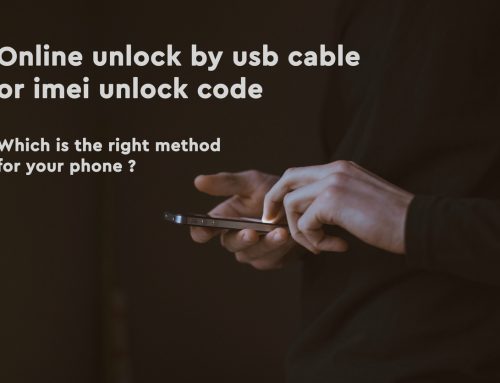When changing the iPhone operating system by update or restore you practically change all the iPhone content, so all the traces that the iPhone was jailbroken are lost.
So, if you can access the iPhone,is connecting normally to pc, and you do not need to preserve your iPhone baseband (modem firmware) for unlocking purposes, just connect to iTunes and do a simple update or restore, after making a phone backup for not losing your personal stuff, and the iPhone is ready to be sent for warranty.
If you are in the above case, then you get off easily, but there are some particular cases when is a bit more difficult, but even in those cases you can get it through if you follow the instructions I present in the next paragraphs
If your iPhone is stuck on apple logo or not booting in normal mode
If you have an iPhone with a software problem or just cannot access the iPhone normally, the only way to restore would be from DFU mode. Download the last iOS version for your iPhone from a website like https://www.felixbruns.de, or just search for it on Google, and save it to your PC. Must be a file with .ipsw extension. If it was saved with a .zip extension, you must rename if from .zip to .ipsw.
Put your iPhone in DFU mode, by following the steps below:
- Open iTunes and connect the iPhone to pc
- Press and hold the Home button and the Power button at the same time for exact 10 seconds
- After 10 sec release the Power button but keep holding the home button until iTunes tells you has detected an iPhone in recovery mode

Once the iPhone is detected in DFU mode by the pc, hold the Shift key (or Alt Key for Mac users) and press the Restore button from Itunes. This will allow you to select the iOS firmware you downloaded and do the restore. If you get any error, look it up on google, change the pc , USB port or USB cable until will finally work.
If you don’t want to update your iPhone baseband
Normally when updating your iOS version, your baseband version is updated also, because each iOS version has a specific baseband version assign depending on your phone model.
Because of that, I do not advise you to send for warranty an iPhone that was updated using a custom firmware (that does not update baseband). The only safe way to keep your old baseband would be to restore to the iOS version that has your current baseband.
For example, if you have an iPhone 4 unlocked by Gevey sim that works up to baseband 4.10.1, then restore to iOS 4.3.3.
If you have an iPhone 3G/3GS and updated to iPad baseband
The iPhone 3gs owners that have updated their baseband (modem firmware) to 6.15.00, aka iPad baseband to get the iPhones unlocked, must first downgrade the baseband with the last redsn0w version, then do an update or restore.
If you tried to update to iPad baseband but had a newer iPhone 3gs and that got it bricked, then your only option is to update from DFU to the latest stock firmware available, even if you will get an error at the end then send it to warranty.
I hope the above explanations covered all the questions you had about what to do before taking your jailbroken iPhone for warranty, but if have any other question, or have an iPhone warranty related experience please do not hesitate to share it with us by leaving a comment or contact us.