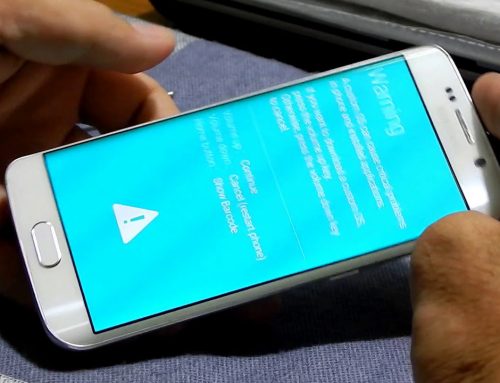Warning!!
- Please verify that phone is not having locked bootloader before restoring (ex. i337 AT&T has a locked bootloader do not try to restore that)
- Because of the new Knox security when downgrading from 4.3 to lower firmware will lose your warranty.
- Downgrading from 4.3 to lower firmware may cause problem like wifi lost or even brick your phone
Why you might need to restore the firmware
Restoring the firmware represent the process of completely changing the operating system of your phone, this involves loosing of all the phone data saved on the phones internal memory, like messages, contacts, notes, so is recommended to make a backup.
The documents, pictures and all the files from your SD card will not be affected.
This is needed in one of the cases below:
- For unlocking your phone online by USB cable, because unlock does not work on the latest firmware because of a security update or on custom firmware
- For fixing a serious software problem that cannot be solved by a simple factory reset
- For unrooting or removing the root privileges in case you don’t want to have your phone rooted any longer or need it on stock firmware for warranty purposes.To remove all traces of the root will probably need the Triangle Away application also
If you know or have any other reason for restoring the phone’s software please let me know in a comment and will add it above.
Files needed for s4 restore:
–Odin
-Phones firmware, must be the one for your network, will make a list with the most important at the end of the article, if need a specific one that is not listed here let me know and will add it for you
How is the restore done
1.Make a backup of all the data you do not want to lose like contacts, messages using Kies or the backup option from Settings/Backup and restore
lose like contacts, messages using Kies or the backup option from Settings/Backup and restore
2.Download the files needed, and extract the firmware and the program Odin, and open it
3. Install the Samsung drivers
4.Turn off the phone, and once off hold down Volume Down, Center Home, and Power button together until you see a warning screen, then press the Volume Up button
5.If your phone looks like it the picture from the bellow means you are in Download Mode, so connect phone to pc,and if the drivers are installed in Odin should see a highlighted yellow box.
6.Leave all settings in Odin like there are just select PDA and browse for the firmware you downloaded, do not forget to extract the have first so will get a file ending in “tar.md5″.Once firmware is selected for PDA just press start and wait until you will see PASS! In Odin and phone will reboot
7. If your phone does not reboot properly or has any problem need to do a factory reset from Recovery mode. To enter Recovery mode hold down Volume Down, Center Home, and Power button together until you see a warning screen like for Download Mode, but this time press the Volume Down button
8. In recovery mode will see “wipe data/factory reset”, select that, and then agree to “delete all user data “.Once you see reset has completed successfully just press the “reboot” and your phone will be ready with the firmware restored
Most common s4 m919 /i337 stock firmware:
If need any other firmware or have any problem with the restore please leave a comment and will help you with an advice or solution.