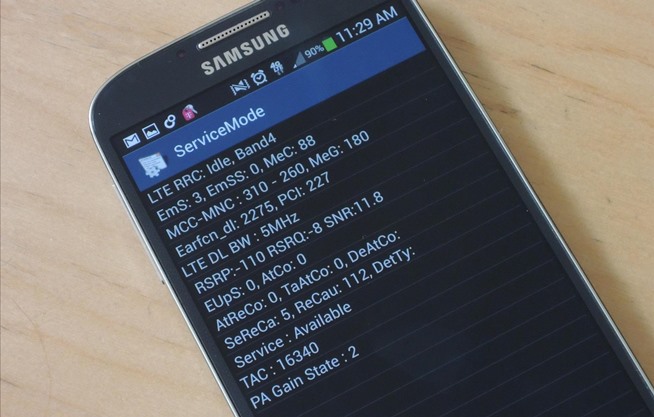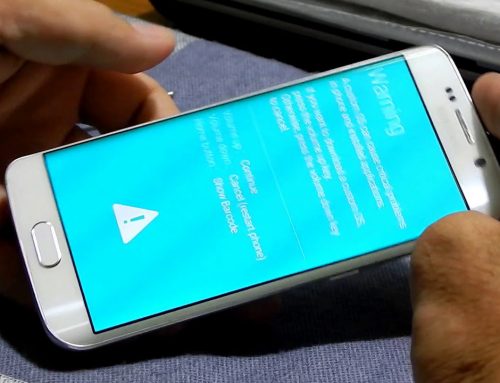Explaining the Samsung unlock codes
More than 90% of all Samsung phones will need only the Network unlock code or NCK, and in case the wrong code is  inserted too many times the Unfreeze code or MCK.
inserted too many times the Unfreeze code or MCK.
But some network may use other, bellow is presented the most common unlock codes and what they mean. To verify what unlock codes you need for most Samsung phones can use this code *#7465625# .
NCK (or NET lock) = Network Control Key
MCK (or Unfreeze code)– Misuse Control Key
NSCK (or Sub Lock)- Sub Network Control Key
SPCK (or SP lock)= Service Provider Control Key
CCK (or CP lock) – Corporate Control Key
The actual steps when inserting the Samsung unlock code
Samsung unlock codes cannot be generated using a mathematical algorithm like for older phones, and can only get them either by reading from the phone itself or from the manufacturer or carrier database where for each IMEI is assigned an unlock code. So basically if you buy the code from a trusted source it should work without problem since cannot be more than one code for a certain imei.
That’s true, but sometimes if you insert before to many wrong codes, or have a software version that has an error, or you messed a bit with the operation system the code will not work even if the code is the correct one. So bellow will present the exact steps you need to follow when inserting a Samsung unlock code to have most chances to be successful.
Always make a video when inserting the code
As a general advice when inserting a Samsung unlock code especially if is an expensive one, make a video while you insert the code.
Video proof is the only way you could get the money back, at least from genuine websites and also if you send that to the unlock code provider can help you with an advice about what might be wrong and how to fix it. If the code does not work don’t forget after inserting it to also type *#06# so that the phone imei shows on video.
The simple way to insert the code
For most Samsung phones will work to unlock just by inserting a sim card from another carrier, different from the one is locked to, and turn on; then the phone will prompt to insert the Network Unlock Code (Or network unlock Pin) or something similar, but anyway should have the word Network in it.
If just asks for “SIM PIN”, then is the sim lock you put on your sim card,or if is a new sim that sim pin should be written on the sim package or in instructions.
So when asks for Network unlock code, just insert the unlock code you received or the NCK code if you received more codes and the phone should say “Unlock successfully”, or something similar to confirm the code was accepted.
If just goes to the main phones home screen, or says unsuccessful, but goes to home screen do another restart, if does not ask for code again means is unlocked. If the code was not accepted try only one more time, maybe you wrote the code incorrectly, but very extra careful when writing. If still not working, follow the instructions detailed below.
If phone does not ask at all for code
There are more reasons why a Samsung mobile phone does not ask for unlock code, and will present bellow the solutions for each one:
- Phone does not ask for code and when turned on, displays “No Sim” or “Sim not inserted” means that you either have not inserted the sim correctly (most common problem),your sim is totally broken or not compatible with the phone (verify it in another phone) or the sim reader has a hardware problem
- Phone does not ask for code and sais “Invalid sim”(Unsupported sim), it means that either phone is hardlocked and needs an unfreeze code (which will be explained bellow) or need to insert the unlock code using special codes:
NCK (NET lock): #7465625*638*CODE# or #0111* CODE #
NSCK (Sub lock): #7465625*782*CODE# or #0133* CODE #
SPCK (SP lock): #7465625*77*CODE# or #0121* CODE #
CCK (or CP lock): #7465625*27*CODE#
Instead of “CODE”, of course, use your actual unlock code you received from the unlock code provider.
Phone does not ask for code and sais “No service”,it means in most cases the phone is unlocked ,but the SIM is not working (is not registered or is not activated),or you have some phone settings (like “Airplain Mode” or “Wifi Calling”),that are stopping the phone to work with that sim. This also can mean your IMEI may be blacklisted/blocked because the phone was declared lost/stolen or for not paid contract.
The easiest way to verify if the imei is blacklisted is to see if the phone works with a sim from the same carrier. Other messages like Phone Not Allowed MM#6 or MM#2 can help you identify the real problem,MM#6 normally means the phone is blacklisted and MM#2 THAT Sim is not activated.
Phone did not accept the unlock code or says “FREEZE”
If the phone has not accepted the unloc k codes, and you are certain the source you have the codes is a trusted one, then probably your phone need the unfreeze code to.
k codes, and you are certain the source you have the codes is a trusted one, then probably your phone need the unfreeze code to.
Exactly the same situation is when the phone just says “Phone Freeze” or “SIM unavailable. Contact your service provider”
-When the phone says: “Phone Freeze” please do the following:
1. Turn on the phone with a sim from another carrier to get the message “Phone Freeze”
2.Even if does not show what you type, and is not a special box where to write the code, type the “Unfreeze code” or MCK and press “OK” button
3. If phone asks for the unlock code, just insert the unlock or NCK code and phone is unlocked. If does not ask just restart and it should ask after restarting. If not repeat the procedure as you done something wrong
-When phone says “Unsuccessful” when you inserted the unlock code
1.Do a factory reset either by typing *2767*3855# or from Settings/ Privacy /Factory data reset (Settings/ Backup&reset/ Factory data reset )
2. When it turns on and asks for code insert the NCK or Network unlock code. If sais “Network Lock Successful” you are done, if sais “Unsuccessful” do another factory reset like shown at step1
3.After the phone turn on after the factory reset and asks for code insert the MCK or Unfreeze code and press unlock button. Will say “Unsuccessful”, but don’t worry is OK, just insert again the NCK or Network unlock code and the phones should say “Network Lock Successful”
As conclusion
Hope the above tutorial helped you insert the Samsung unlock code without problems and end up with your phone unlocked. If it did not we can also unlock your Samsung directly by usb cable, or maybe if you explain your specific situation in a comment or email can give a personalized solution.
Also if you see I missed something here or if you had an issue with a Samsung unlock code, do not hesitate to leave a comment